SMS integration
SMS integration allows your chatbot to send SMS to users based on specific triggers. With this functionality, you can enhance the communication capabilities of your chatbot and provide users with important information or notifications via SMS.
Interface Overview
The SMS integration interface consists of the following components:
| Component | Description |
|---|---|
| Triggered Intents | Select the intents that will trigger the SMS functionality. |
| Message | Enter the content of the message to be sent. |
| Mobile | Enter the mobile number of the recipient. |
| Activate Toggle | Toggle to activate or deactivate the SMS integration. |
| Save Button | Click to save the SMS integration settings. |
Step-by-Step Integration Guide
Follow these steps to integrate SMS functionality into your chatbot:
1: Access SMS Integration Interface
Log in to your chatbot platform and navigate to the SMS integration section.
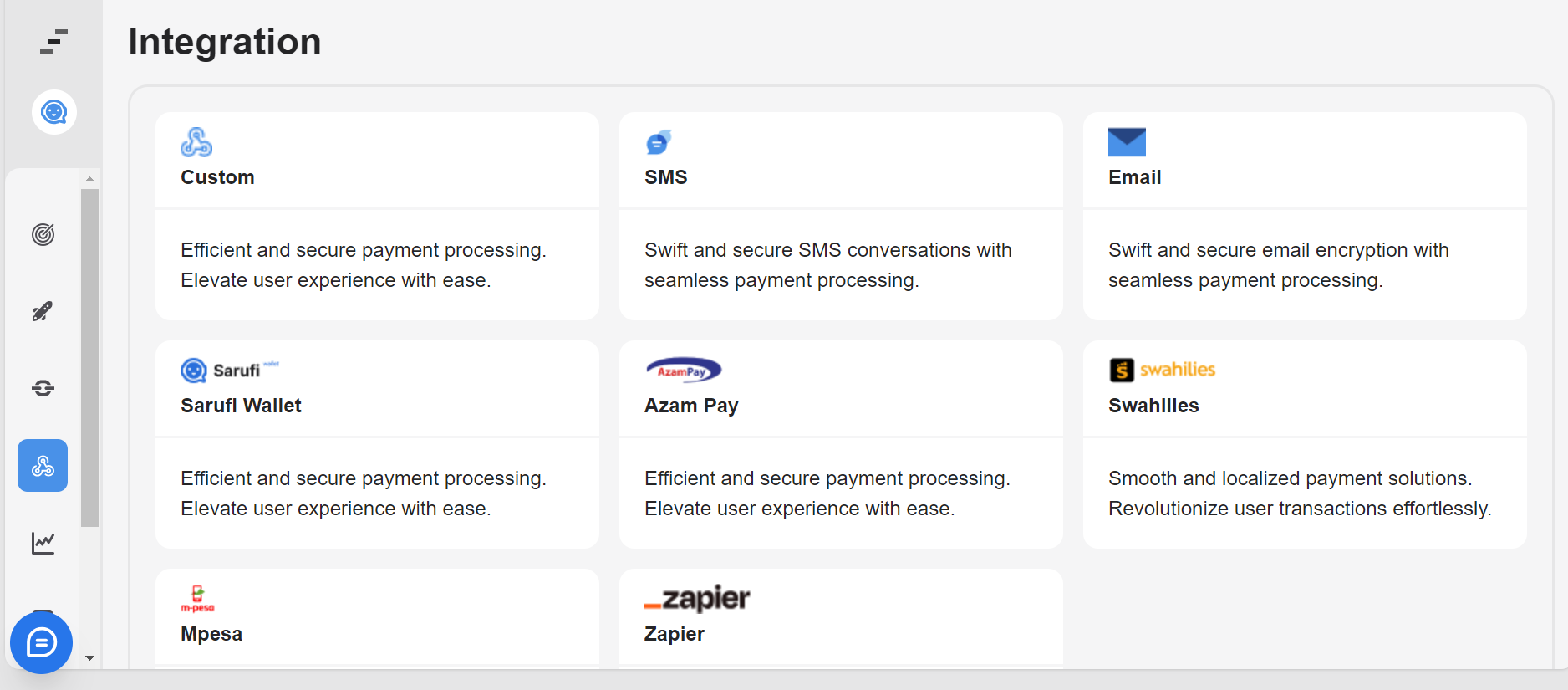
2: Configure Triggered Intents
Select the intents that will trigger the SMS functionality. These are the actions from the user that will prompt the chatbot to send an SMS message.
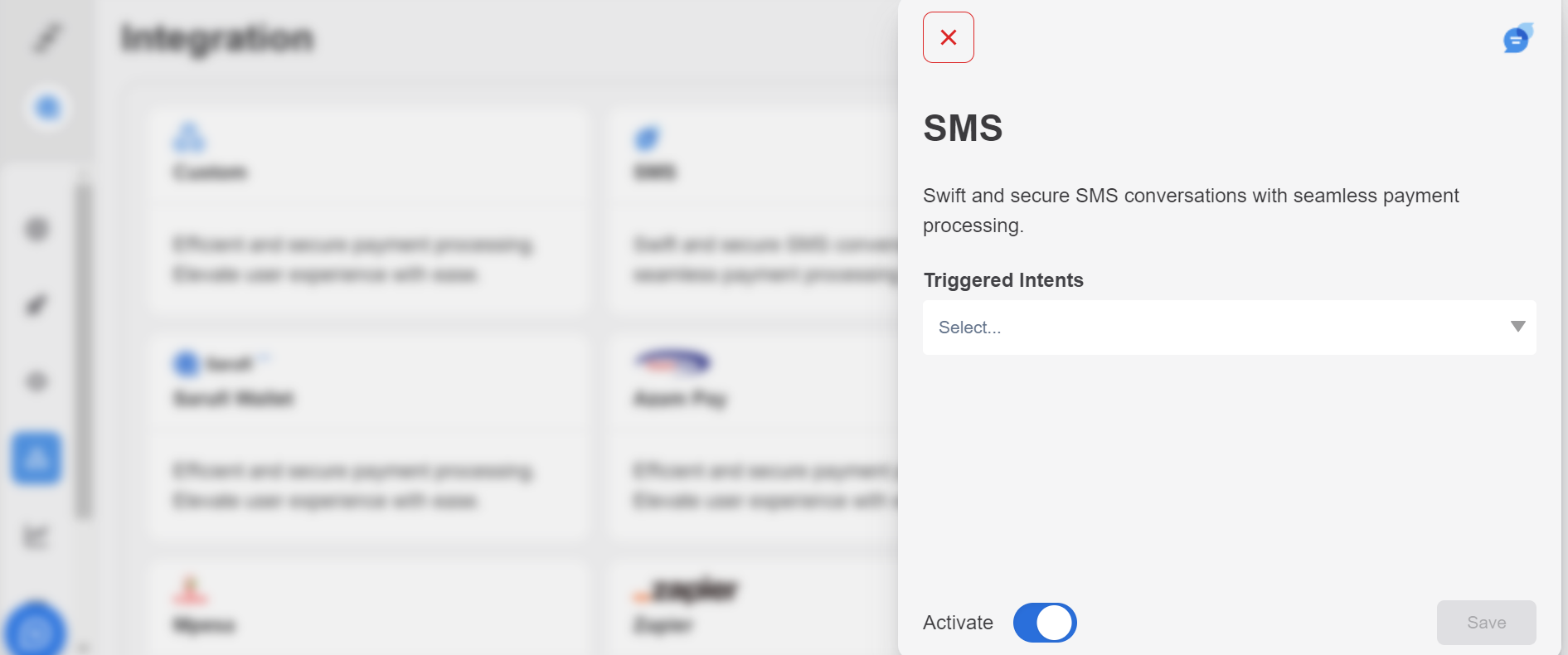
3: Enter Message Content
Enter the content of the SMS message. Customize this message based on the information you want to convey to the user.
4: Enter Recipient's Mobile Number
Enter the mobile number of the recipient to whom the SMS message will be sent. Ensure that the mobile number is entered correctly to avoid delivery issues. Here you can input mobile number or choose from the state
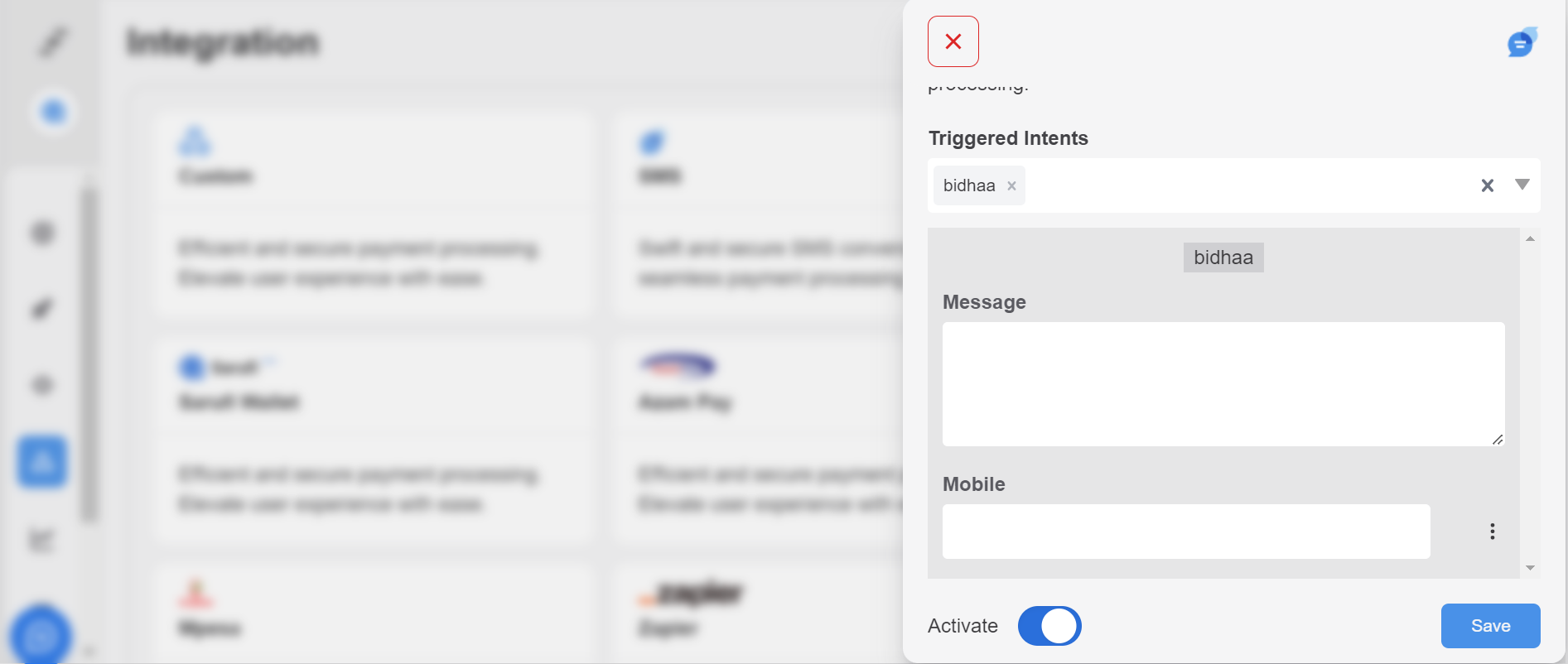
5: Activate SMS Integration
Toggle the switch to activate the SMS integration. When activated, the chatbot will be able to send SMS messages based on the specified intents and message content.
6: Save Settings
Click the "Save" button to save your SMS integration settings. Ensure that all configurations are correctly saved before proceeding.
Testing
After configuring the SMS integration settings, test the functionality to ensure that SMS messages are sent correctly in response to the specified intents.