Swahilies integration
The Swahilies integration allows your application to incorporate Swahilies' digital payment solutions, designed specifically for businesses in Africa. This integration simplifies payment processing, making it easier and more secure for businesses to accept digital payments.
Swahilies
Swahilies is a company focused on developing digital payment solutions tailored for businesses in Africa. Their goal is to simplify payment processing, making it easier for businesses to accept digital payments securely and efficiently. Swahilies aims to revolutionize the way payments are made and received in Africa by offering innovative and user-friendly payment systems.
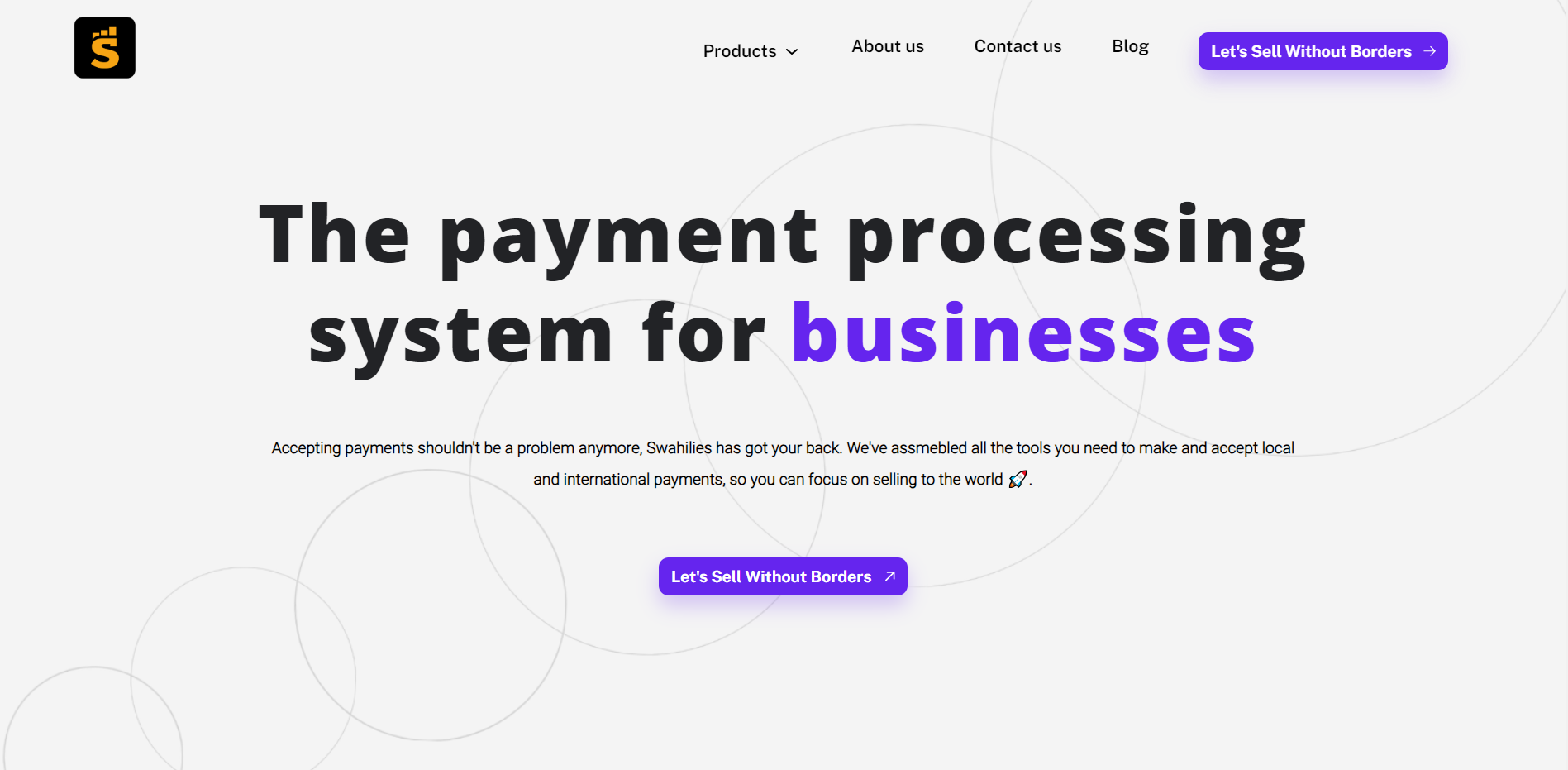
To learn more about Swahilies, visit their website.
Before we get started
There are a few prerequisites for intergrating with Swahilies:
- A Sarufi bot. If you don’t have one, you can click here to create one.
- Integration credentials provided by AzamPay. These are used for integrating Swahilies services into your application. They consist of the following:
- Business name
- API key
Interface Overview
Swahilies integration interface consists of the following components:
| components | Description |
|---|---|
| Business Name | Enter the name of your business. |
| API Key | Enter the API key provided by Swahilies. |
| Triggered Intents | Specify the intents that will trigger Swahilies payment functionality. |
| Choose State for mobile number | Select the state for the mobile number associated with the payment. |
| Amount | Enter the amount to be paid via Swahilies. |
| Activate | Toggle to activate or deactivate the Swahilies integration. |
Step-by-Step Integration Guide
here's a step-by-step guide for integrating Swahilies into your application:
1: Access the Swahilies Integration Interface
Login to the Sarufi dashboard and navigate to the Swahilies integration section.
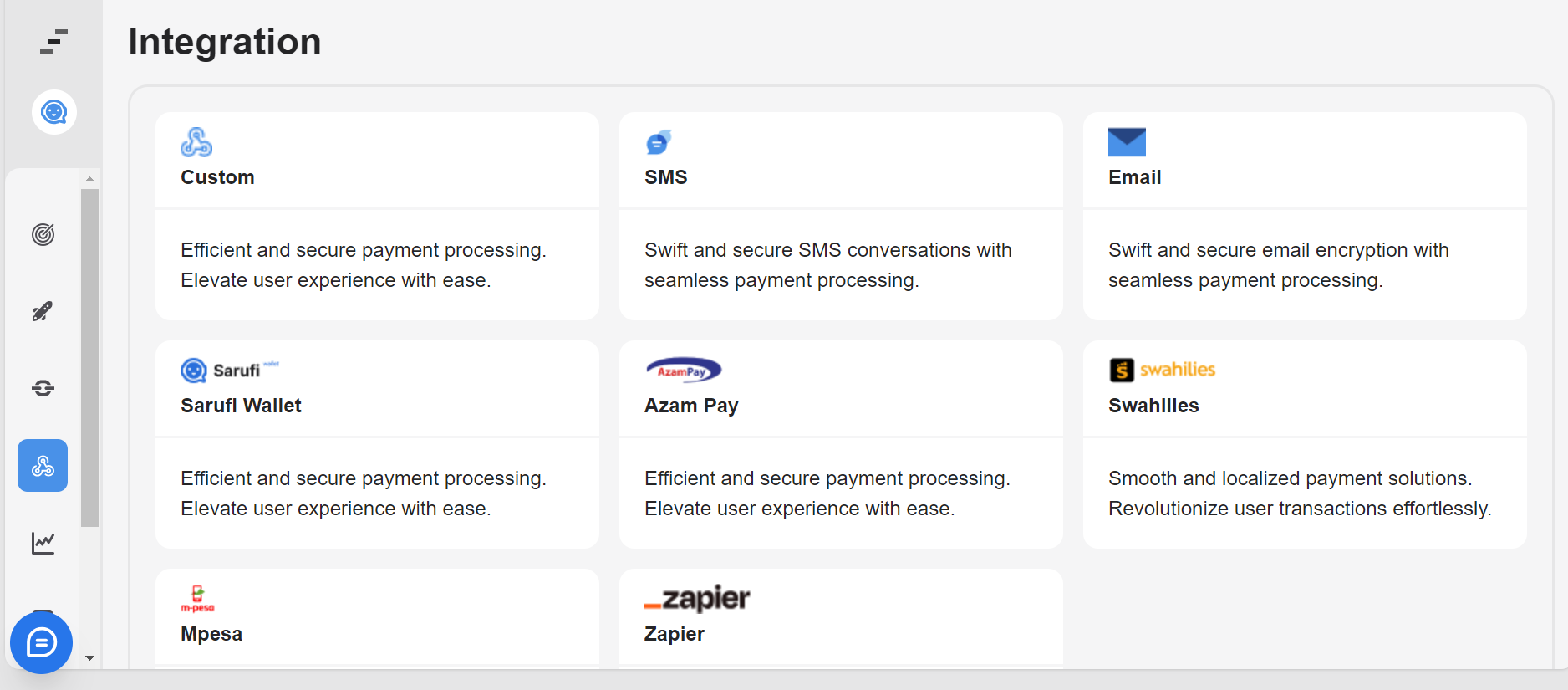
2: Business Name
Enter the name of your business.
3: API Key
Obtain the API key provided by Swahilies. This key is necessary for authentication and access to Swahilies' payment services.
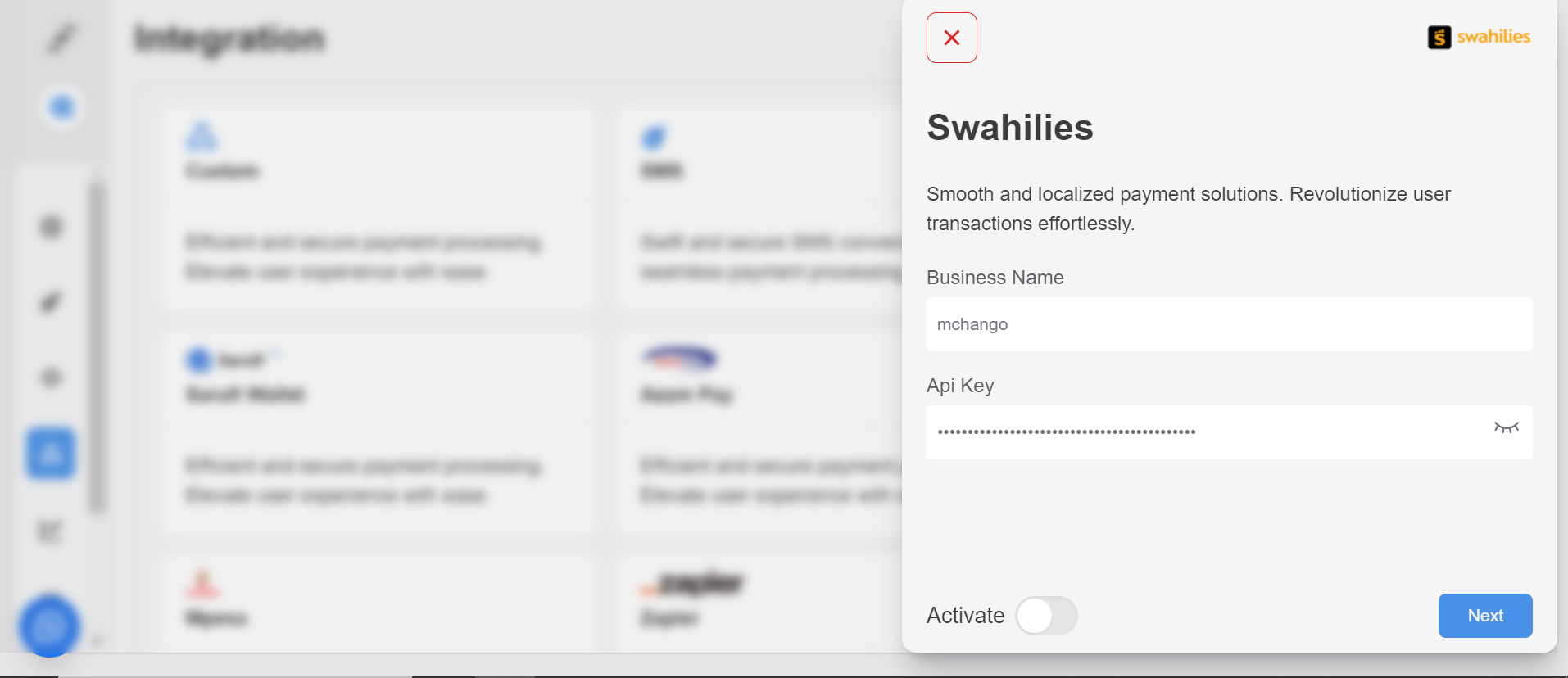
4: Select Triggered Intents
Specify the intents that will trigger Swahilies' payment functionality. These could include actions such as initiating a payment or confirming a transaction.
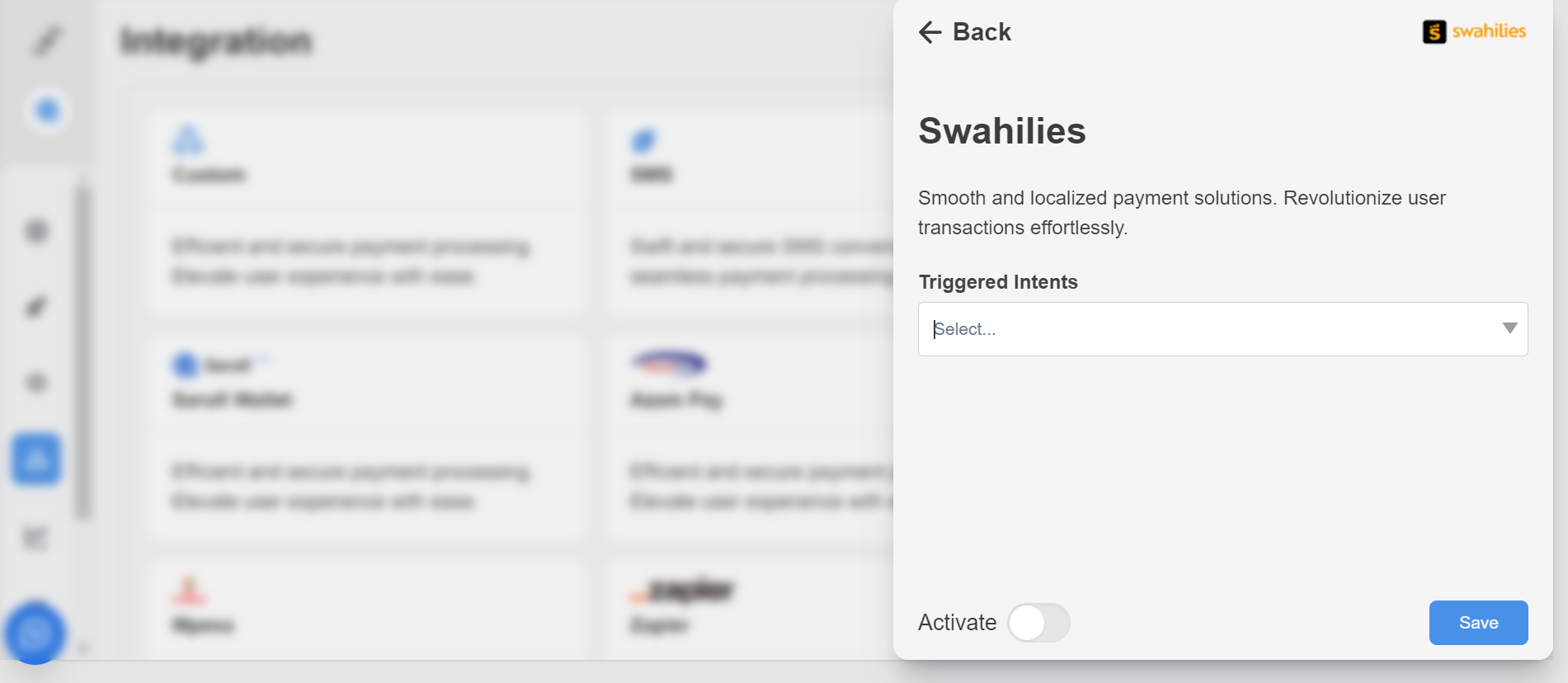
5: Choose State for Mobile Number
Select the state for the mobile number associated with the payment. This ensures that payments are processed correctly based on the selected state by the user.

6: Amount
Enter the amount to be paid via Swahilies. Here you can enter the amout manual or choose the state for the amount.
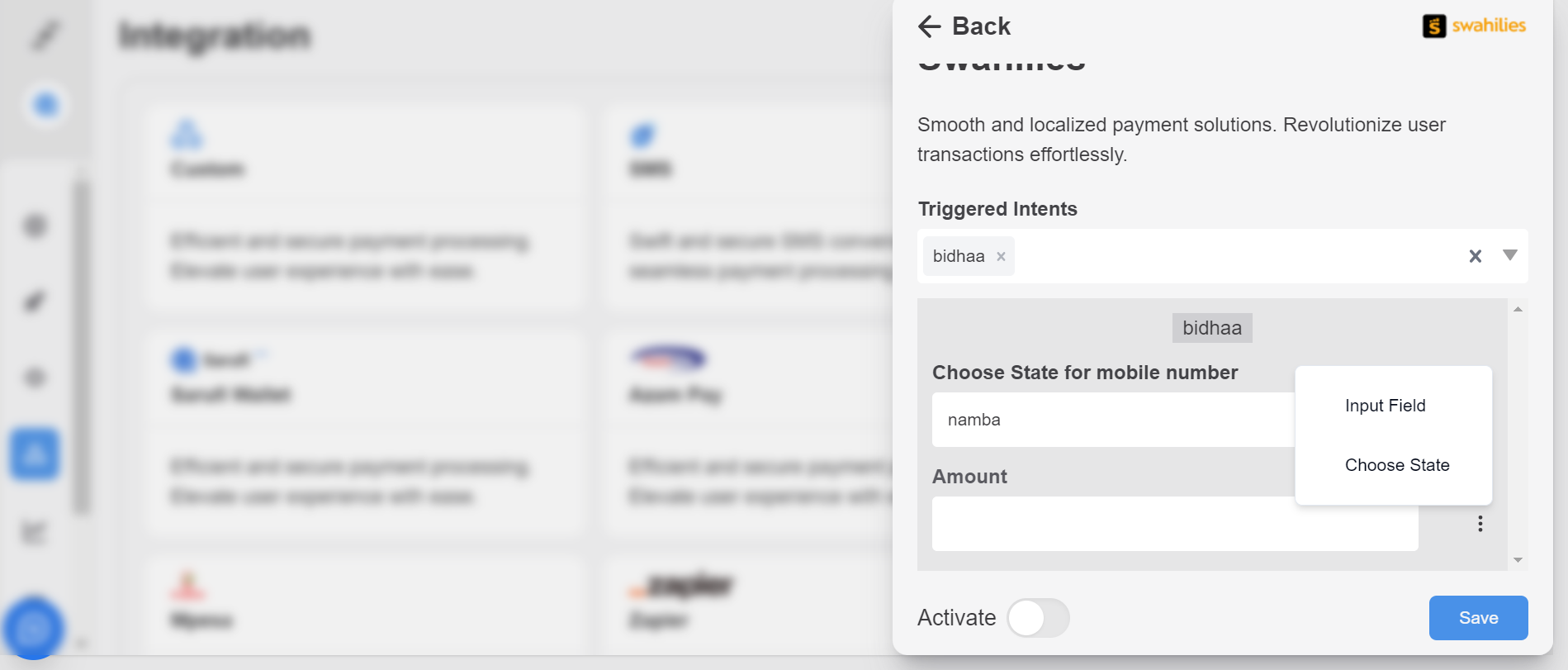
7: Activate Swahilies Integration
Toggle the switch to activate or deactivate the Swahilies integration. This allows you to enable or disable the payment functionality as needed.
8: Save integration
Click the "Save" button to save the Swahilies integration settings. Ensure that all the required information is correctly entered before saving to ensure smooth integration.
Testing
After configuring the Swahilies integration settings, test the payment functionality to ensure that users can make payments using Swahilies within your application.